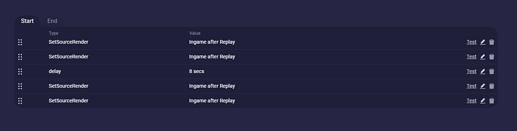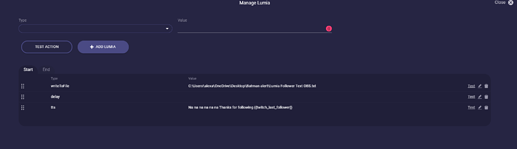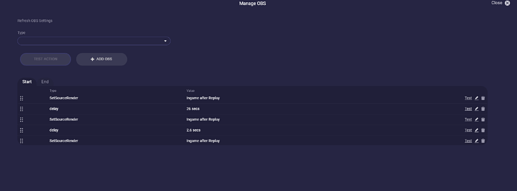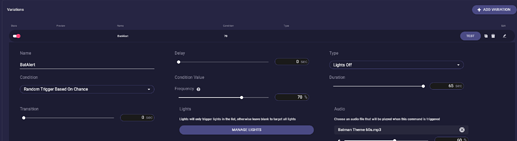For going on with this tutorial please first read here: How to make an alert with just Lumia Stream and OBS (Basic Text)
In the basic guide, we started with our Lumia Stream + OBS alert and created an appearing Follower text on our screen.
But we think the text seems a bit lonely there on that big canvas. So let’s give it a picture or even a video to go with it.
That’s not even hard to do. All you need is the fitting source for it. In our first example, we add a video to the alert.
Head to OBS and create a media source. Name it as you wish and open the properties with a double click on it.
Tick the checkbox “Local File” and add the path of your video file below. Tick “Restart playback when source becomes active”, so it always restarts when the source gets visible. And tick “Show nothing when playback ends”. That makes it stop when it is hidden.
Resize the video like you want it to appear and hide the source.
Go back to Lumia → Alerts → Twitch → Follower → Advanced → Manage OBS
Click Add OBS and choose Type “Set source visibility”, Scene “Your scene you want the alert”, Source “Your video source” and tick “Visibility on”
Then you repeat this step with unticking “Visibility on”
Now let’s sort our OBS management. So you can pull the slots by clicking the dot field on the left side and drag the OBS action to where you need it. So we need the Text and video source visible on top, then the delay of 8 seconds, and then we need the Text and Video source invisible at the end:
Now click Done and then Apply
And this fast you added a cool video to your Follower alert ![]()
Of course, you can add also a picture instead of a video the same way.
Now add audio to it, let your lights react at the same time or add a TTS message at the end. Tweet that someone followed your channel. Add all these fancy things in one App in one Tab.
Now to support your creative mind I want to show you from some screenshots and a short video, what is possible within approx 30 minutes work:
BatAlert
Write to file and TTS setting in Lumia Actions
24 OBS actions
Follower Alert Variation Settings:
And as you see… it sounds much but it isn’t. You need 2 OBS sources (plus cam, but you most likely have that anyway) and these little Tweaks in 3 screenshots.
Have fun creating your own and feel free to post it on discord on our #showoff channel