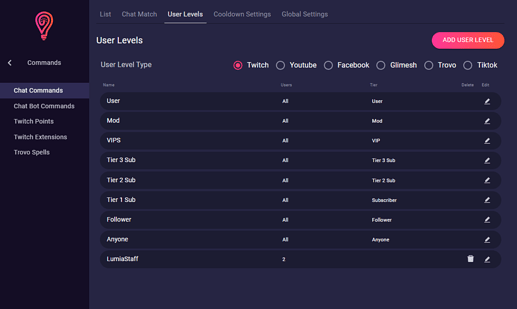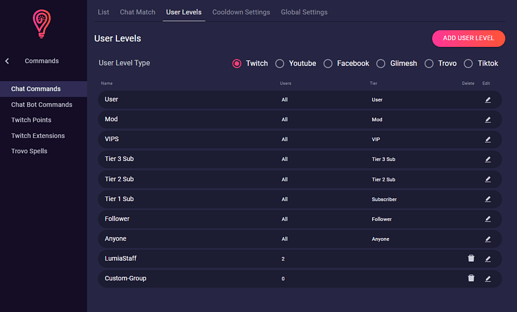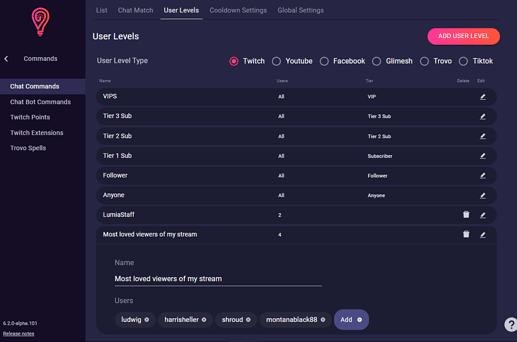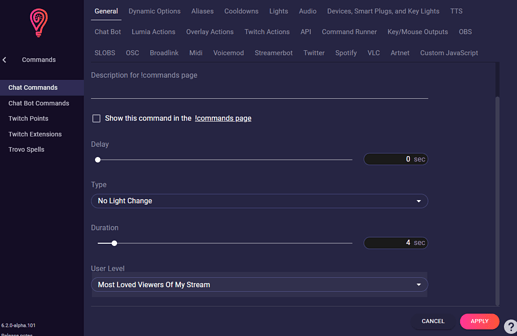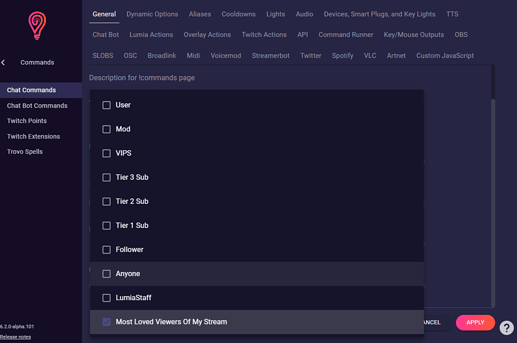Like anywhere else in life, as a streamer you make friends and find communities you feel comfortable in. Sometimes you want to give back to them by giving them rights in the stream that regular viewers don’t have.
You can do that super easily with Lumia Stream.
You can also watch a Video Tutorial on our YouTube channel: https://www.youtube.com/watch?v=qJfr85fDEDI&t=15s&ab_channel=LumiaStream
First, go to Commands → Chat commands → User Levels (in the upper tab).
Click on Add User Level
A new user level named “Custom-Group” will be created. Click Refresh
Click on the small pencil to edit.
Here you can rename the user level and add usernames.
Pay attention to the correct spelling of the name so that it works.
Click Refresh to save your entries.
When you create a Chat, Twitch Point, or Extension Command, you can exclusively select who can redeem that Command under User Levels.
You can also use Lumia Actions to create a Command for your mods to quickly and easily add new members to this group. Just look at How to add Viewers to User Levels with a Lumia Action