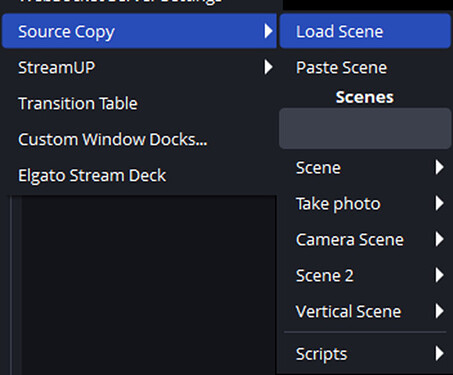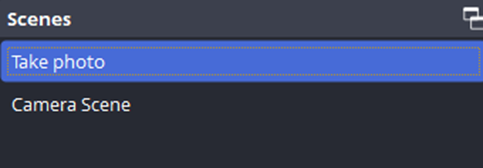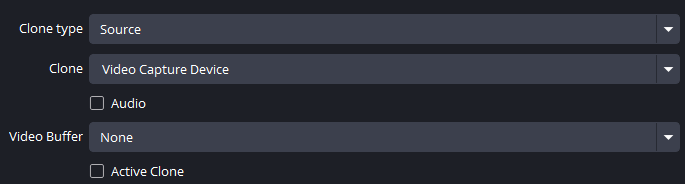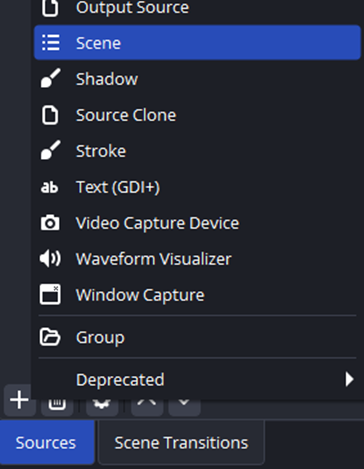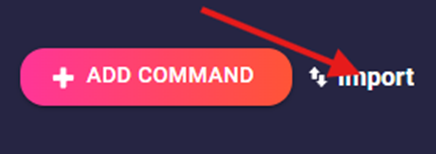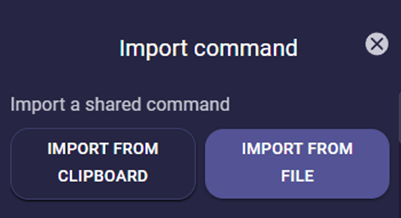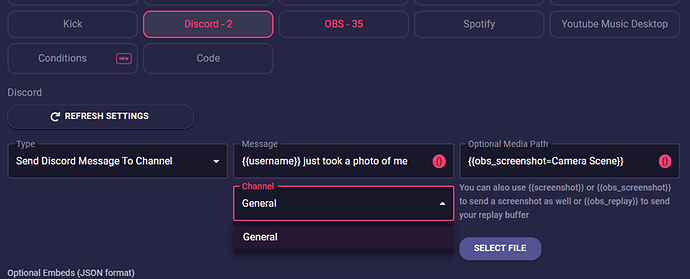This tutorial will take advantage of the 8.5.0 Lumia functionality that allows us to import and export our commands, if you combine that with the obs scenes and assets you can share easly complex commands like this one for example.
What you will accomplish after going through this guide :
- You will learn how to install plugins for OBS Studio
- You will learn how to use a few plugins
- You will get a command that makes a photo of yourself and sends it to discord
Assets ← Click to download
Lumia Command ← Click to download
Requirements :
* OBS Studio
* Lumia Stream 8.5.0 or newer
* Your own discord server (or admin right)
* OBS Plugins :
- Move Transition ← Click to download
- Source Clone ← Click to download
- Freeze Filter ← Click to download
- Source Copy ← Click to download
OBS Plugins Installation :
All the plugins are as zip archives , unzip each of them and you will find 2 folders data and obs-plugins, select those 2 folders and copy them in your instalation folder
Get the plugins and install them in your obs-studio installation path, by default C:\Program Files\obs-studio
After you install all the plugins open OBS Studio and under the Tools menu from the top you will find Source Copy , expand that and click on Load Scene
After clicking Load scene navigate where you downloaded the Photo Widget , you will find 2 scenes there, load them one by one to your OBS
After adding Both of our Scenes you should see them in the Scenes list of your OBS
Create a new scene or if you have already your setup make sure you have also a Video Capture Device source (your camera/webcam)
Enter Camera scene and open Camera Clone source
From the list select your Camera source name
You can arrange after the camera in Camera Scene So it has a nice animated gradient around it , to center it to the screen you can press CTRL + D
After go to your main scene and add the Take Photo scene as a source
Open Lumia Stream and navigate to Commands
We can import it as a Chat Command, Twitch Points redemptions or even into our Lumia Extension
Click on Import from the top right side of Lumia App than import from file
And select the file you have in the package
Navigate to the Photo Command and edit the Discord Send Message action and select where you want to post your image to
Hit apply and enjoy !