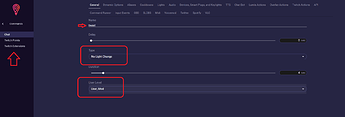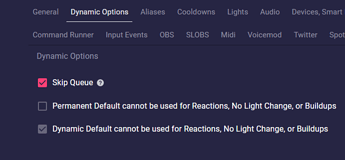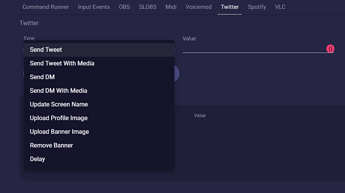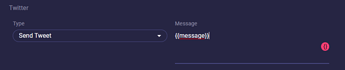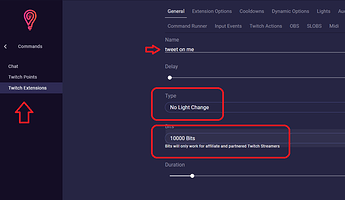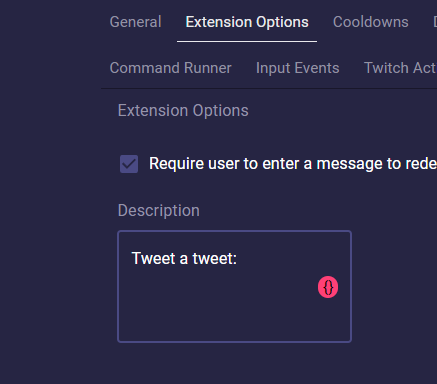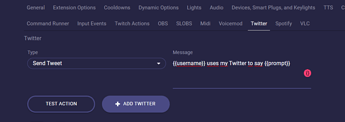If we head to Commands > Chat > Add Command we’ll setup a command for our mods to tweet for us directly in stream.
To start let’s give the command the name tweet and for the Type we don’t want any lights to change so i’ll set the Studio type to No Light Change.
Then I’ll head to Dynamic Options and make this command Skip the Queue so it doesn’t need to wait on alerts or other commands.
Next up I will head to the Twitter tab and select the Type of Send Tweet. As you see here you can also do things like upload media, send a DM, and even upload a profile/banner image.
For our message we’re going to use a variable here since we want to allow our mods to input whatever they need to, but we could also do something like: I am live, check out my stream at twitch.tv/lumiastream. But the variable that we will need is {{message}}. This just takes in the rest of the message without the command.
Let’s press Add event, and then press save because we’re done with this command. We can test it out and if everything works correctly you’ll see our Twitter has been updated.
Last but not least we also may want to setup a Twitch Point so viewers can use points to tweet or use our Twitch Extension so people can use bits to tweet. We will quickly follow the same steps and create a Twitch Extension.
Head to Twitch Extension, press Add command. Select the type as No Light Change, and set the bits to whatever you want. head to Dynamic options and press Skip Queue.
Now the important part here is that we will need to prompt the user to enter a message. So head to Extension Options and press Require user to enter a prompt. We can also add a description here saying enter a tweet.
Now we will head to the Twitter tab and select the type as Send Tweet and the message this time will be a different variable since we’re using a twitch extension. The variable that we will need is {{prompt}}.
I would recommend to also add the username of the “Tweeter” as this will appear on your feed.
Add Event, press Save and we’re done.
Now if we head to our channel and redeem a Twitch Extension you will see a prompt. Make sure you’re using Twitch Extension version 0.3.0, if not you will need to update the twitch extension.
We’ll enter our prompt and press Send. Now if everything worked correctly we should see our tweet show up.