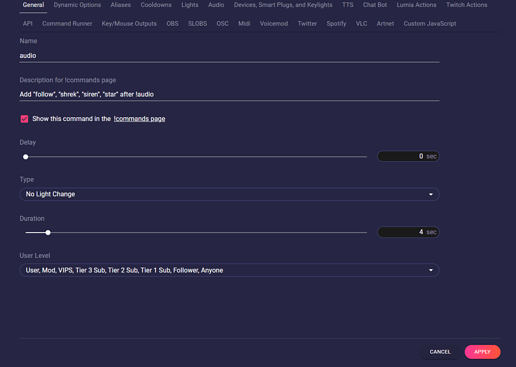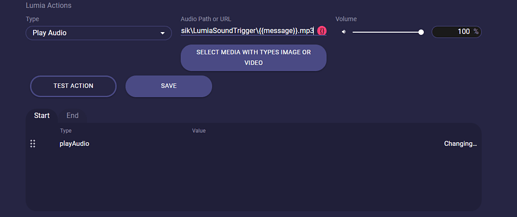With all the streaming apps out there, it’s sometimes hard to keep track of which app is actually for what.
With each update, we help you keep track by eliminating the need for extra software for every action.
This time, we thought it would be cool if you could offer sound effects or music simply via chat command from Lumia Stream.
And it’s luminously simple.
First, we create a command. Go to Commands → Chat → Add Command.
Name the command fitting for your needs. We simply call it audio
This time we add a Description so people know how the command works.
We say Add "follow", "shrek", "star", "siren" after !audio
Another clever way would be to announce this feature via a timed automation directly in your chat. Have a look here: Using the Cronformat for automations
If you use lights or other features you need to set your Duration. The Duration has no effect on your sound file though.
Now head to the Lumia Actions tab.
Here we choose as Type Play Audio.
As you can see you got three options here. You can either select media as you are used to by selecting the files directly from your hard drive. But in our case, that wouldn’t do the trick.
Or you can put in an URL if you have your sound files on a server.
But we want to use the Path option and just tell Lumia Stream where our files are located.
Now we need a little touch of Lumia’s magic. So we add behind our path \{{message}}.mp3 (or the file extension you use)
Set your desired Volume and press Add Lumia
This way the path will be filled with the message your viewer puts after the command.
It makes sense to use easy-to-remember sound titles.
Apply and Refresh
And that’s all you need to do. Now your viewers can send i.e. !audio shrek And Lumia Stream will play the sound file shrek.mp3 from your sound folder.