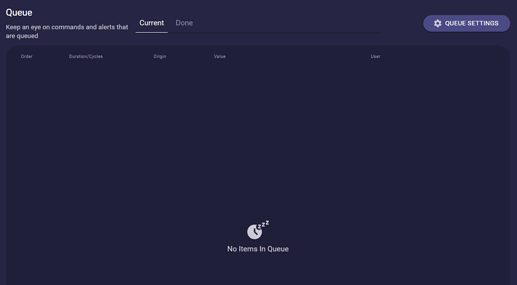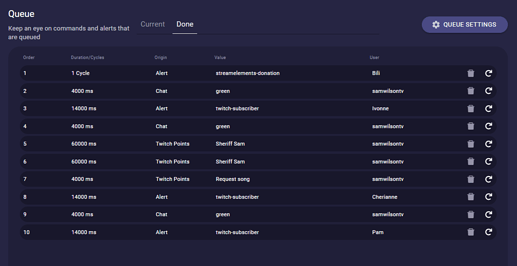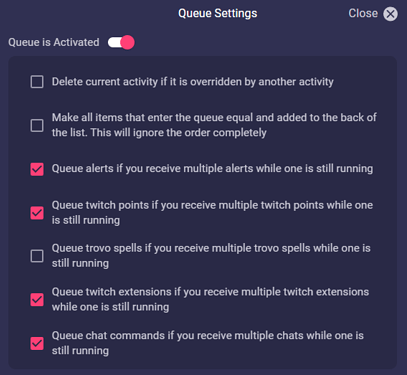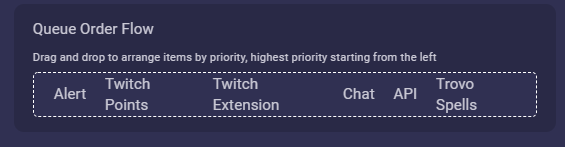Lumia Stream lets you decide how your Queue works. Should it fire every command directly or queue them, or do you prefer Extension commands to take precedence over an Alert?
To set this, we first go to Queue via our navigation bar on the left.
On this page, we can see which commands or alerts are currently in the queue and which have already been executed.
Now we go to Queue Settings at the top right.
Here we have various setting options.
Delete current activity if it is overridden by another activity: This means that the currently running command is overwritten according to priority. For example, chat commands are always of equal value and are placed in the queue one after the other. Since I prioritize twitch points more highly, a twitch point command overwrites the chat command that is currently at the top of the queue. The same would happen with the twitch point now if an alert came in at the same time, as these are in the highest position for me. The chat command in second place remains and triggers as soon as position 1 is finished.
Make all items that enter the queue equal and added to the back of the list. This will ignore the order completely: I think this option speaks for itself. All commands, whether chat commands, twitch points, extension commands, or alerts, are simply played one after the other.
Queue alerts if you receive multiple alerts while one is still running
Queue alerts if you receive multiple alerts while one is still running
Queue twitch points if you receive multiple twitch points while one is still running
Queue trovo spells if you receive multiple trovo spells while one is still running
Queue twitch extensions if you receive multiple twitch extensions while one is still running
Queue chat commands if you receive multiple chats while one is still running:
These options all work the same. If this option is switched off, the previous action is overwritten and the new action is executed directly.
And last but not least we have the Queue Order Flow. Here you set your priorities. From the left highest priority to the right lowest priority. In our example, this means: Alerts push Twitch points to the back. Twitch points push Extension commands to the back. Chat commands must give way to extension commands. And so on.