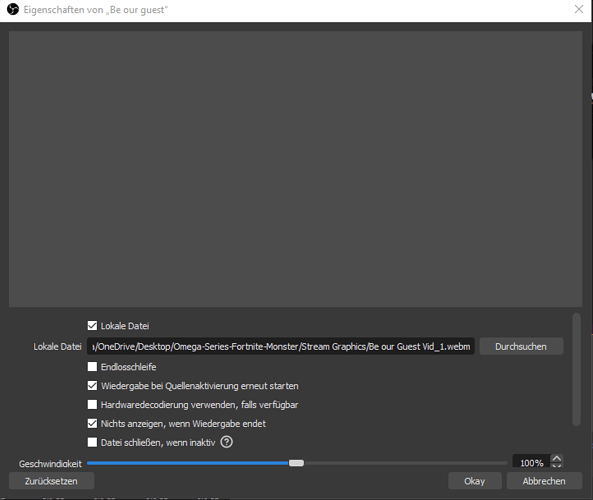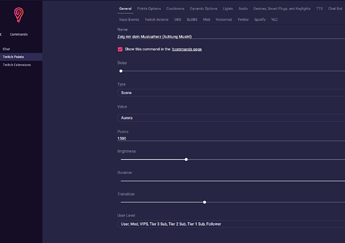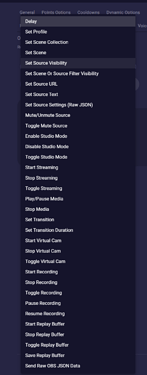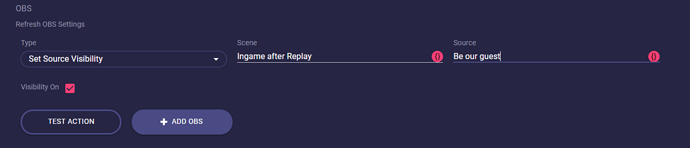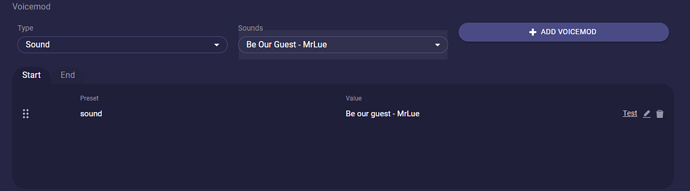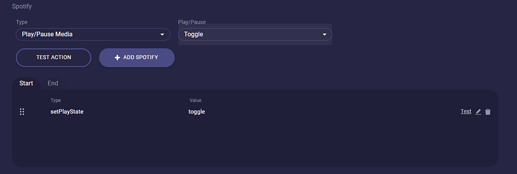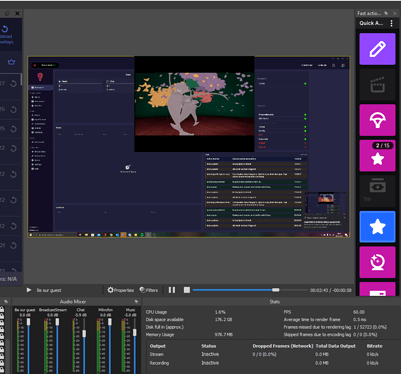Do you want to have a funny meme coming on your screen when a user redeems a channel point? Or even a Video? That is absolutely no problem with Lumia Streams’ OBS integration.
For my example, I create a Twitch Point Command to show off my singing while I am streaming.
Before we build our Channel Point Redemption we have to prepare OBS with our video we want to show.
So in OBS we just add a media source and choose in the properties our video file from our hard disk. Put it to Restart playback when source becomes active and make sure Loop is not ticked.
You can do the same with an image source!
And that’s it for OBS already.
Go back to Lumia Stream and set up your Command
Go to Commands → Twitch Points and Add Command
I name this “Show me your heart for musicals”. I select my Type and value for my lights. Set up a value for the channel points and set the User Levels so everyone can use this redemption. My duration will fit the length of the video.
Then I need to choose the right OBS action to show my scene. In this case, I choose Set source visibility.
Now you have to set your scene and the media source you just set up.
We want to make the source visible so we tick the checkbox Visibility on and click Add OBS
Switch to the End tab and repeat the step above but now you untick the Visibility on the checkbox. So your video disappears and gets ready for the next redemption.
In my case, I uploaded the fitting song to Voicemod and set a trigger for it.
So both sources get triggered at the same time. Of course, you can also use the sound of the video through OBS.
Optional: As I use Spotify for my background music I also set up a play/pause toggle so my music won't play while the video is playing.
And that’s it. This easy you can blend videos and images into your stream with no hassle.