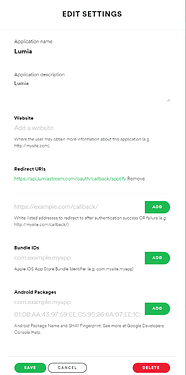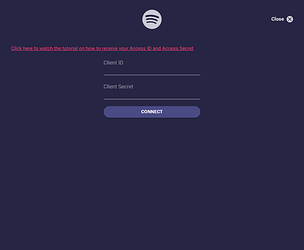To integrate Spotify in Lumia we need to create a Spotify Developer App.
Please follow the step-by-step instructions below to create your own Spotify Developer Application. ( Client ID & Client Secret )
Do NOT share your Client ID or Client Secret with anybody!
-
Open https://developer.spotify.com/dashboard/ and Login with your account. ( Spotify Premium is required)
-
Choose to “Create An App” on the Developer Dashboard.
-
Give your App a unique name and description.
Select the checkboxes at the bottom and click CREATE.
Congrats! You have created your App!
-
Now click
Edit Settingsto add a few necessary details. -
Enter
https://api.lumiastream.com/oauth/callback/spotifyin the “Redirect URLs” field and then clickAddbefore proceeding.
Your App settings should look like on the following picture:
Don’t forget to click SAVE!
-
On the left hand side, you’ll now be able to reveal your Client ID and Client Secret which you’ll now need.
-
Go to “Connections” in Lumia and add Spotify under “Streaming Services”.
-
Copy & paste your Client ID and your Client Secret into the fields and click “connect”.
-
Tick all checkmarks to allow Lumia to use your Spotify client.
-
A website will open to authorize Lumia.
That’s it! Now you can Play, Pause, Mute and even let people choose a song with commands and channel points.