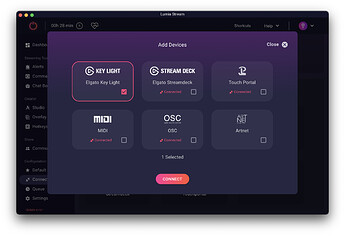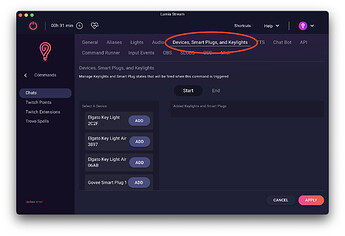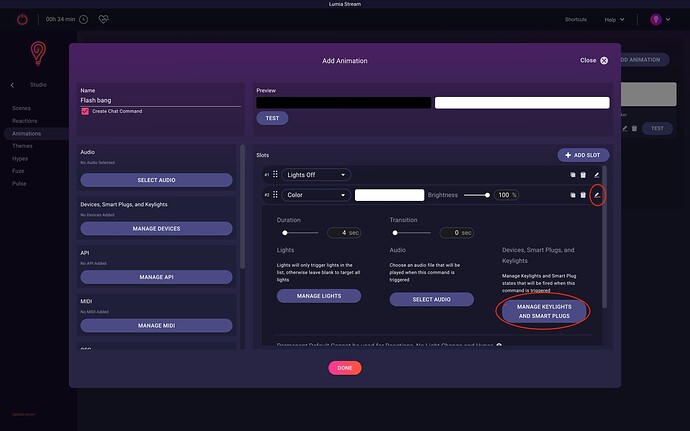Since Elgato Keylights do not have RGB values, it is considered a device instead of a light.
You can connect to your Elgato Keylights by going to
Connections > Protocols, App Integrations, Smart Plugs, and Keylights > Add New Connection
Here you will find the option to add your Elgato Keylights
Next you can use your Elgato Keylights inside of Default State by heading to
Default State > Change Default Keylights and Smart Plugs and you can add the state that you always want your Keylights to default to if you want
You can also use Elgato Keylights in Commands, Twitch Points, Twitch Extensions, Trovo Spells, and Alerts by adding a new Command or Alert and heading to the Devices, Smart Plugs, and Keylights tab And adding your Keylight states here.
You can also Add Keylight State to Reactions and Animations States in a similar manner. For Animations the ideal way to setup our popular Flash bang effect is by adding the Keylight states in your Animation slot by pressing the Edit Icon and pressing Manage Keylights and Smart Plugs and adding your state in that slot to turn them on