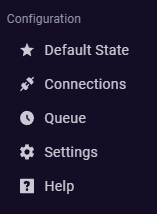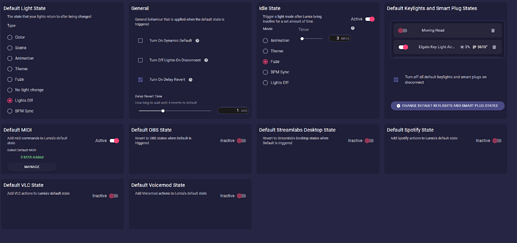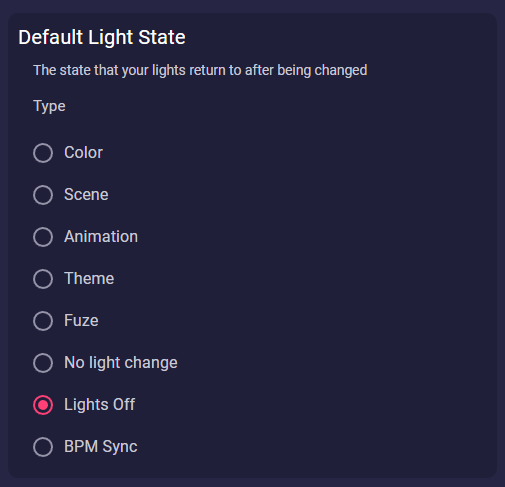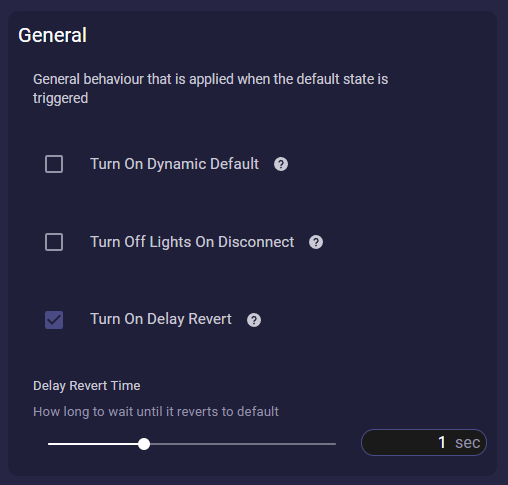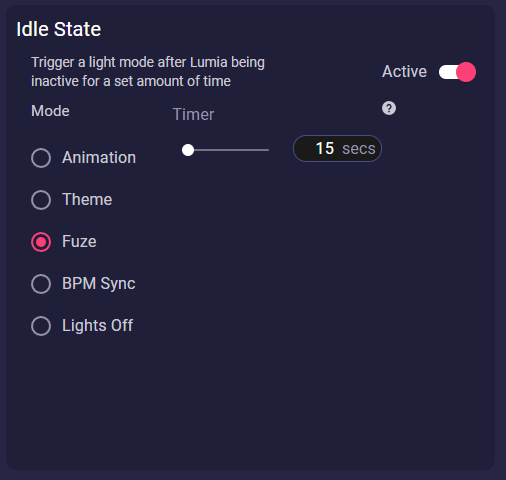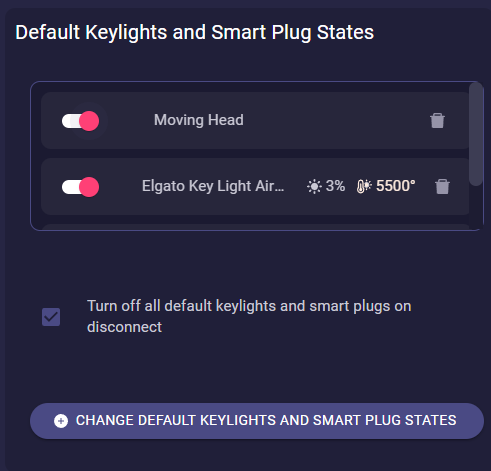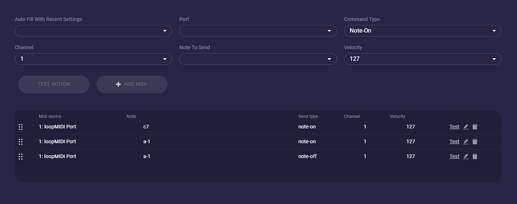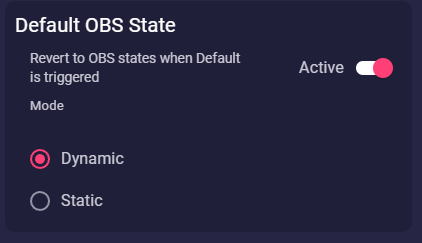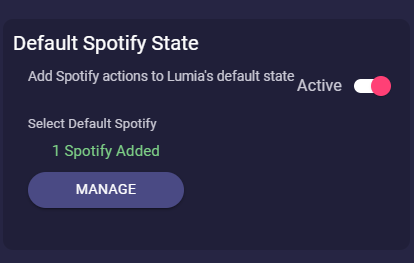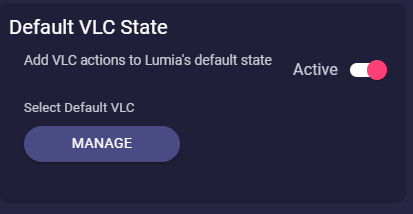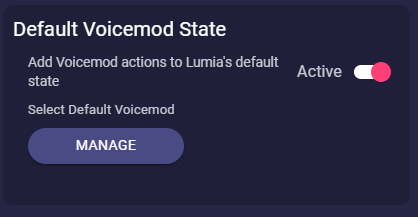After every Reaction, Animation or Command Lumia Stream is going back to default.
But what is it? Where do I find it and what magic can it do?
In this Guide, we want to explain what every single default state means.
You find the Default State page in the left sidebar right above the Connections:
On this page you see different default settings depending on your connections you have. Of course, if you have no VoiceMod connection installed you won’t see a Voicemod default set
The most important default setting section is the Default Light State. Here you set up what your lights will change to after a command or channel point redemption.
You can set it to 9 different Types:
Color: Here you can set a single colour. Also, you can set how bright it should be and a smooth transition.
Scene: Here you can choose a Scene from Studio. In Studio you can create scenes, but you also can use one of the standard Lumia Scenes or download one from the Community tab.
Animation: Here you can choose an Animation from Studio. In Studio you can create animations, but you also can use one of the standard Lumia Animations or download one from the Community tab.
Theme: If you use Phillips Hue, Nanoleaf or LIFX you can choose here from a native scene you prepared before in Themes under the Studio tab.
Fuze: Fuze is the Audio/Video visualizer of Lumia Stream. You can set this up in the Studio creations.
No light change: If you choose this option your light will just stay whatever it was before Lumia Stream goes back to default. If your lights are off, like after an animation, it will stay off. If your lights are red from a colour command, it will stay red.
Lights off: Well ![]() Your lights turn off.
Your lights turn off.
BPM Sync: This option is for Pulsoid users. If you have set this Lumia Stream will show your heartbeat as you have set it in Studio → BPM Sync
The next section is the General section:
Turn on dynamic default: If this is ticked all your commands which are valid dynamic defaults will become a Default light state. But it won’t change the “real” Default light state. So you can break the dynamic chain when using the back to default command as Lumia Stream then will fall back to whatever you set in Default Light State
Animations, Reactions, and Buildups are not valid dynamic defaults.
Turn off lights on disconnect: does literally what it says. It shuts off all your smart lights you connected to Lumia Stream if you close or turn off your Lumia Stream App.
Keylights and SmartPlugs have their own turn off later in this guide.
Turn on delay revert: Here you determine if Lumia Stream falls back to default immediately after an event or if it should wait until it will trigger the default state.
This is useful if you have slow lights, like Govee or Tuya, to prevent them from clogging up.
The next Default state the Idle state section is a very handy option to avoid not wanted behaviour of lights or do combinations of different Types
This option will avoid lights doing nothing/being idle. The Timer determines the duration until Idle state triggers its effect.
I.e. I am using always Fuze as my Default state. But I have a technical problem, that when I use an animation triggering my Twinkly lights, they will stay on. Because Fuze knows which lights should fuze but can’t turn off lights, which should not fuze.
So I set my Default light state to Lights off. That will force all my lights to turn off and idle. After an amount of time (in the screenshot 15 seconds) Idle state will trigger and turns on my Fuze state.
Another handy example: You have LIFX lights and Hue lights. You build a static Scene with your LIFX and you want to use the new native scenes of the Hue gradient light strip (Zone support is under development). So you set up a Theme for it.
But you can only choose one option in Default light state.
The solution for it is the Idle state. You choose your LIFX Scene as your Default light state and you set Idle state to a small Timer and Theme.
Now Lumia Stream will trigger your LIFX scene when it falls back to default and after the amount of time, you set it will trigger the Hue theme as well and you can have 2 Lumia Stream integrations working at the same time.
Of course, you can do that also with all other combinations.
Default Keylights and Smart Plug States is the first state not everyone will have use of.
Here you can set the behaviour of your Keylights and Smart plugs.
When you click the button Change default Keylights and Smart Plugs state you can add your Keylights or Smart Plugs and choose i.e. if the Smart Plug should turn something on when Lumia goes to default or change the temperature and brightness of your Keylights.
In my case I have it set that when Lumia Stream turns on or falls back to default that my Keylight will light up at 5500° and brightness of 3% and my Smart Plugs will turn on my Moving Head and my LED bar.
With the checkbox Turn off all default keylights and smart plugs on disconnect you can choose if these devices all turn off if you close the Lumia Stream App.
These are the common default states almost everyone has to deal with. In the following, we will show in short what else is possible if i.e. Spotify and Midi are connected.
Default Midi
Here you can send Midi commands to your DMX controller or whatever you use Midi for when you open Lumia Stream or it falls back to default.
In this example, we have set Default Midi that it resets my lights to be off and in an idle waiting position.
Default OBS State can be handy if you have a very dynamic scene setup in your OBS. Like cam changes.
If you set this to Dynamic your OBS scene will always go back to the previous scene when Lumia Stream goes back into default. Of course, this is also available for Streamlabs Desktop.
In Default Spotify State you can tell Lumia Stream what Spotify should do when going back to default. Like start playing a song or skip a current song.
You can do the same with the VLC integration in Default VLC State
And our last example is the Default Voicemod State
Here i.e. you can set if you want soundboard audio to be triggered when Lumia Stream goes back to default or turn off all sounds that are currently triggered.